Alternate Title: EFORMS for Dummies (as written by one)
REMINDER: EForms is only available for entities such as trusts/corps/LLCs to use. A person filing as an individual cannot file electronically at this time.
ETA 11/11/14: Silencer Shop has a created a YouTube video that walks you through the process. If you prefer to watch instead of read, here is a post I made explaining some of the differences plus a link to the video.
ETA 2/8/16: Silencer Shop redid their video. You can watch the new one here.
With all the discussion about the faster turnaround time (at least so far) of using the EFORMS system, there are more and more questions each day. I filled out a couple in December and the only real guide I found was the one on NFA Gun Trust Lawyer Blog by David M Goldman. He’s done a great job explaining a lot of things about NFA, and has a couple screen shots included. However, there are still a lot of questions left to be answered. (He also says it's possible to file multiple items on one application, which is not true.) I filled out one more today and decided to take some more screen shots and add some verbiage to try and ease anybody’s nerves that hasn’t yet used EFORMS.
The ATF also released an EForms 101 document in December 2013...you're welcome to read through it as well. You can find it here, on Goldman's GunTrustLawyer site. There's also an EForms bulletin that I used a couple sections of in screen shots throughout this guide, and you can see it here, on John Pierce's website.
I will first say that I haven’t actually had the application done during the creation of this guide approved, so there’s no guarantee I’ve done it 100% correctly (update 4/26/14: paper Form 1 approved this using the same thought process I used during the EForms application; update 5/14/14: second paper F1 approved; update 5/19/14: my first two eForms approved using this guide). However, there have been a lot of topics here that involved single items on the Form. There are quite a few sources for figuring out how to fill out a paper Form 1, and if you do that first, it won’t be any issue transferring that information onto the electronic version. The following screen shots are how I filled out an eForm 1 for an SBR, along with a couple additional notes I added.
ETA: 6/4/14. The form filled out during the making of the Visual Guide has been approved. I'm now 4-for-4 getting forms approved following these steps. This is what the digital stamp looks like:
Please note: this is the only stamp you will receive. There is not a paper copy coming in the mail with a real adhesive stamp.
Note: I want to get this in before you register, and give you an alternative solution if you already registered. When you register, there is a Title field available. Notice it's after your name. This is not a title like Mr/Mrs/Dr, rather a title like Trustee. When you sign a paper form, you sign and print as Full Name as Trustee. In EForms, you sign electronically. Box 7 shows DIGITALLY SIGNED and Box 8 shows your name as registered. If you have Trustee in the Title field, your form will include that title after it prints your name. Here's an example of what one of mine looks like:
ETA 7/13/14: For clarification...you register as an individual that will represent the entity, using your name. You don't register as the entity itself. You will use the trust/corp name as the Licensee/Permitee (you'll see this in detail on a later screenshot).
If you have already registered, you can still add a title if you choose. Simply log into EFORMS and go to the My Profile tab at the top. Then look at User Information. The Title field is right below your name.
Notice that on both the Registration page and the User Information page there is not an asterisk next to the Title field. It is not required. Just like your middle initial isn't required. The trust you submit will have your name listed as Trustee. I've yet to see anybody post that they were denied because of Trustee not being present. Quite a few posted success with the Title field blank. I think it's a non-issue, but I wanted to point it out in case you wanted to use that field.
ETA: I registered with my "nickname" of Greg and my last name. After I submitted my first three forms, they each had Greg Lastname in Box 8. After the third form, and reading about somebody putting their title in their profile, I went back in and changed my first name to Gregory, added a middle initial and also added Trustee as a title. The fourth form showed Gregory S Lastname, Trustee when I previewed it. The more interesting fact is my first two forms actually have my full name and title on them in the Approved status. This may have happened because it updated when status went from Submitted to Approved. Or, it may have happened because the two forms had the DRAFT watermark, and the person I contacted said they'd have to reset the forms. The only way I'll really know is if the third form comes through cleanly without the DRAFT watermark so it doesn't have to be reset. I'll check to see how my name shows up in Box 8 and update this post. (Every one of my F1s, and my one F4, all had the DRAFT watermark and had to be reset. Didn't remember to look at the 3rd one to see how my name/title appeared.)
NOTE from ATF EFORMS bulletin: An eForms industry member has brought to our attention that an important rule is missing from our password complexity rules, listed on the registration screen where you create your eForms password.
The requirements are currently displayed as follows:
Choose a password as per the following rules:
1. Must have at least twelve (12) characters in length.
2. Must contain at least one or more number(s) (0-9).
3. Must contain at least one or more special character(s) (!@#$%^&*(),).
4. Must contain at least one or more upper and lower case letter(s) (a-z, A-Z).
The rule that is missing is:
Must be no fewer than 5 alphabetic characters in your password.
Please adhere to this rule when you are creating or changing your eForms passwords.
Note: Thank you to the industry member who discovered and reported this problem.
(the “missing rule” has caused a lot of people problems)
ETA 2/8/16: one item to mention...notice the bullet point on the slide above that says you cannot use eForms for reactivations. That's why you're not prompted to answer the Yes/No question you're used to on a paper form. The line item (4j) will still be on your form, but it will be blank.
ETA: uploaded a replacement slide below to add the note about the Internal Control Number
NOTE: The ICN will also show up in the emails you receive from EFORMS. It will be in the Reference No: field, and will also be part of the filename when you receive your Approved (or Disapproved) form
From an EForms bulletin:
When an eForm 1 is submitted by a legal entity on an eForm 4 or 5, only the trust or LLC name should be entered as the applicant (Licensee/Permittee Name field on eForm 1) or as the transferee (Business Name field on eForms 4 or 5).
Do not list the identification of the trustee (for example, John Doe, trustee) as part of the applicant or transferee name. The identification of the entity members will be available in the information attached, to document the entity.
ETA 1/21/16: This is not new information, I've just never taken the time to add a note until now. There is a known defect in eForms that when you enter your ZIP, you sometimes cannot choose your correct county. This is mainly in situations where the ZIP spans multiple counties. It's a non-issue as far as approvals go. Simply enter your ZIP, select the City, then take whatever County it gives you. Many users have questioned the ATF on this issue, and here's one of the responses:
We are aware of the glitch regarding the county and do not have the funding to address at the present time. Submit with the incorrect county and this will not impact the processing of the application in this instance.
The wording from the EForms bulletin:
The proper way to identify the manufacturer of a firearm.
For those who will simply be modifying an existing weapon:
If you are modifying an existing firearm, typically a standard configuration rifle into a short barreled rifle, the form requires the name of the original manufacturer of the firearm. When submitting an eForm 1, on the line item screen, a window for the entry of manufacturer is opened after clicking the Add Firearm button. At this point, the applicant would enter a short version of the manufacturer’s name to bring up a list of names for selection of the manufacturer from the list. Select the correct manufacturer and proceed to the description screen. You may note that the manufacturer code field also populates. We issue a code to a manufacturer. While the original manufacturer information is captured, the applicant is the maker and registrant for purposes of the NFA and must mark the firearm.
For those who will be make their own item. (would include builds on 80% lowers)
If you are creating the firearm yourself, such as a silencer or a short barreled rifle (when finishing a receiver that is not yet a firearm), there is no original manufacturer. Because of the large number of makers (which includes filings by trusts), we do not issue a specific code to each maker. Instead, we use a generic code of FMI to denote a Form 1 registration. Thus, when submitting an eForm 1 where there is no original manufacturer, on the line item screen, a window for the entry of manufacturer is opened after clicking the Add Firearm button. At this point, the applicant should click the “By Manufacturer Code’ button and enter FMI as the manufacturer code and click Verify. The applicant will then select the United States as the country of manufacture and proceed to the description screen. Please note that ‘FORM 1 REGISTRATION’ will appear as the name of the maker on the PDF of the eForm 1. Again, the applicant is the maker and registrant for purposes of the NFA and must mark the firearm.
ETA 2/16/15: For anybody submitting a Form 1 for a suppressor, here's some info before you get to the next screenshot. I submitted six recently...but no approval to guarantee this is right. But, based on my SBR forms and a lot of input from others, it should address the questions you may have:
The differences:
1. You'll use FMI as the manufacturer's code (that's listed on a slide somewhere, same thing as used with an 80% lower)
2. You'll choose Silencer from the dropdown, which will eliminate the barrel length block
3. Model is not required, but EForms forces you to choose. There's an N/A in the dropdown, which is what the dealers have put for barrel length on most of my paper F4s, so I chose that for my model. (If you want an actual model name, input whatever you want)
4. You do have to assign a serial number and choose a caliber (note: SN must have at least one numeral...it can be all numerals, or a combination of numbers/letters, but can't be all letters like a name)
5. I left the Additional Description box empty just like I did with an SBR.
Everything else seems to be the same.
ETA 4/17/15: all six of my stamps were approved on 4/12 using the "N/A" as model and leaving the Description box blank. I did upload a rough sketch, but many others have been approved without one.
ETA 7/4/14: the question gets asked quite often about which caliber to use, as far as format goes. Here's a snippet from an EForms bulletin that may help:
In addition, I want to add another note/tip/suggestion here that is mentioned in a couple of the screenshots. If you put the checkmark and enter your own information, it is helpful to add an attachment at the end of the process (when you upload your trust/corp) to explain why. Removing any confusion for the examiners will do nothing but help to speed up the process. So, if you choose a manufacturer, but then your model number isn't in the dropdown, attach a pic showing the SN and Model. If you choose a manufacturer and then a model, but your caliber doesn't show up, attach a .doc explaining that you're building the firearm with an upper chambered in ### (whatever caliber you input).
NOTES:
1. barrel length includes any permanently attached muzzle device; can be found by inserting wooden dowel down barrel until it contacts closed bolt face
2. OAL is measured with collapsible stock in fully extended position
3. There have been multiple reports of all applications that used "multi" for caliber being rejected. It may have been ok years ago, but save yourself the hassle and pick a single caliber. Do not use "multi" or try and list multiple calibers.
LET ME REPEAT THIS...DO NOT SELECT MULTI AS THE CALIBER.
The drop down menus are populated based on what prior users have input...and not provided by the ATF. That's why an option that is available can still be incorrect. There are many users here that learned the hard way...it will get disapproved. ETA 5/30/14: I called and spoke with Gary to inquire about multi being in the dropdown. He said it was actually removed at one point but had to be put back. While it's not a valid selection on a Form 1, it is used on some other forms in certain situations (a sear on a Form 2 was one example) so it needs to be in the system.
From EForms bulletin:
Attachment Limitations
The maximum size of a single upload for an attachment is 3 MB and the total size of the attachments cannot exceed 30 MB (with a maximum number of attachments of 10 at- tachment for the Forms 1, 2, 3, 4, 5, 9, and 10). Forms 6 and 6A may contain a maximum of 10 line attachments per line item (the total submission cannot exceed 30 MB per submission).
Instructions NFA Trust Documents:
We have been advised that, for NFA forms, the size of the trust or corporate documents may exceed the 3 MB limit. If you encounter this situation, we suggest that you split the document into 2 or more ‘packages’ (as needed). When the attachments are added, identify the packages as, for example, ‘XXX Trust 1 of 3,’ ‘XXX Trust 2 of 3,’ etc.*
Note: After you submit the application attachments cannot be added. ETA 8/28/14: I have found this statement to not be true. You can add documents after the form is submitted but before it's approved. However, it's a little confusing. It will create a duplicate copy of the form in DRAFT status. At first, my Draft copy had the new attachment and the Submitted copy had the old attachments. When I checked the next day, all attachments were on both copies. I had the NFA branch confirm they saw the new attachment, and was told not to delete the Draft copy, as it would delete both. Several months later, I still have Draft copies of all my Approved forms just sitting there. (if you have any questions about this process, feel free to post them or send me an IM).
**also see the screen shot at the bottom of this guide to clarify when to add attachments**






















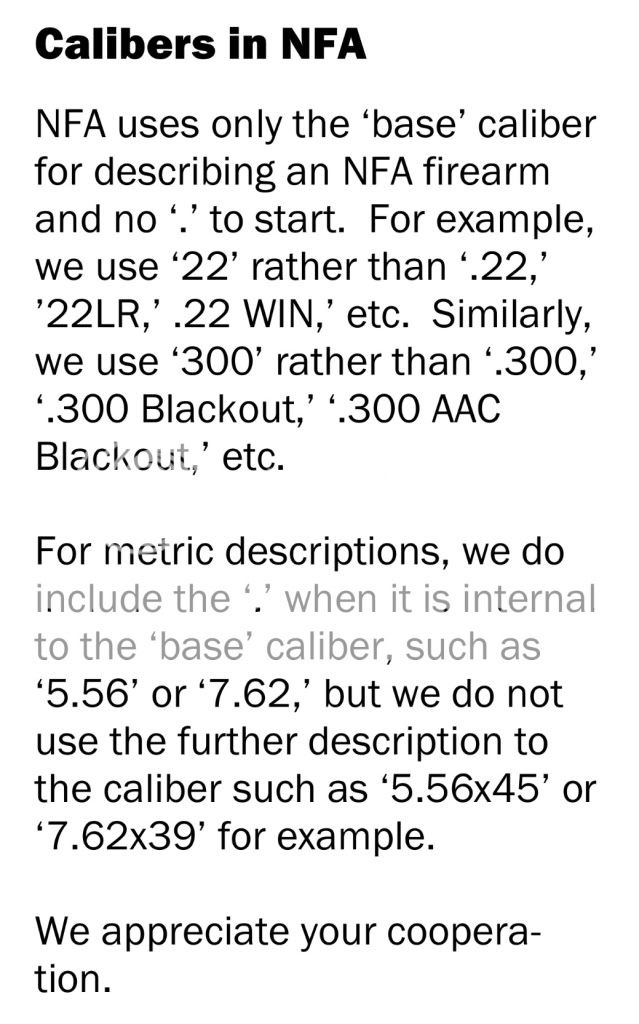



 Reply With Quote
Reply With Quote
Bookmarks